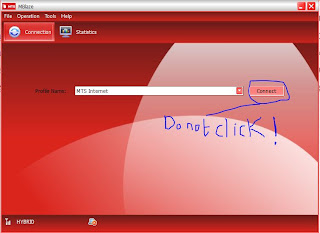How to get MBlaze USB Modem working in Windows 8 and Windows 8.1 Preview.
Ok, You will get this error after installing MBlaze Program and clicked on Connect.Now see the below steps to make it work.
Step 1: Plug in Your MBlaze Device into the USB Port.
Step 2: Launch MBlaze Program and do not click Connect.
Step 3: Open up Network and Sharing Center By right clicking the network icon.
Step 4: Click Setup a New Connection or network.
Step 5: Click Connect to the internet
Step 6: Click on Dial-Up.
Step 7: Click on HUAWEI Mobile Connect - Modem.
Step 8: Type these. Write Password in CAPS. Password = MTS
Step 9: After typing click Connect. It will connect.
Step 10: If you want to connect it later Click on the Nework icon in the taskbar and click MBlaze and Click Connect.
I Think This Should Help You.
Regards,
SuperBoy123/RocketVickny aka. H.Vignesh.